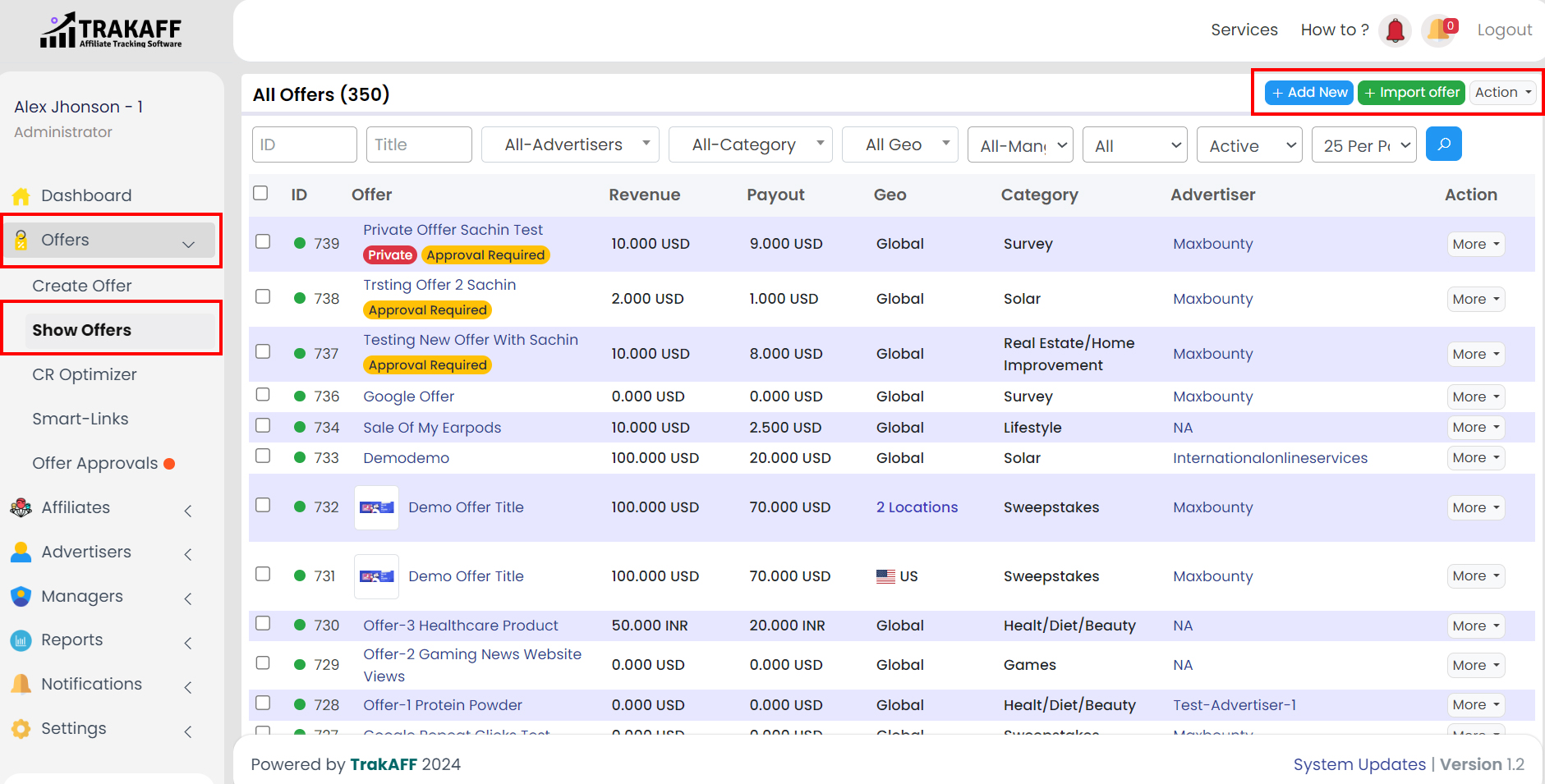Navigate to Offers >> Show Offers >> Import Offer (Top Right Corner) >> Add New
1. Advertiser: Select an Advertiser, and any new offers will be added under the selected advertiser.
2. Tracking Provider: Select your Tracking Provider.
3. Name: Fill in the Offer Name.
4. API URL: Fill in the API URL for the selected Tracking Provider.
5. API Key: Fill in the API Key for the selected Tracking Provider.
6. Tracking Link Extension (Optional): Fill in any necessary tracking link extensions.
The specified text will be added to your tracking link.
7. API Status: Select the Status of the API.
8. Auto Sync: Select Auto Sync for the Offer. When “Enabled” automatically
synchronizes offers from the advertiser network every day.
10. Offer Status: Select the default Status of the Offer.
11. Payout Distribution (%): Fill in the Payout Distribution in percentage. The
percentage of Payout will be given to the affiliate.
12. Access Mode: Select Access Mode of Offer. Set Offer Private or Public.
13. Approval Required: Select Approval requirement for affiliates.