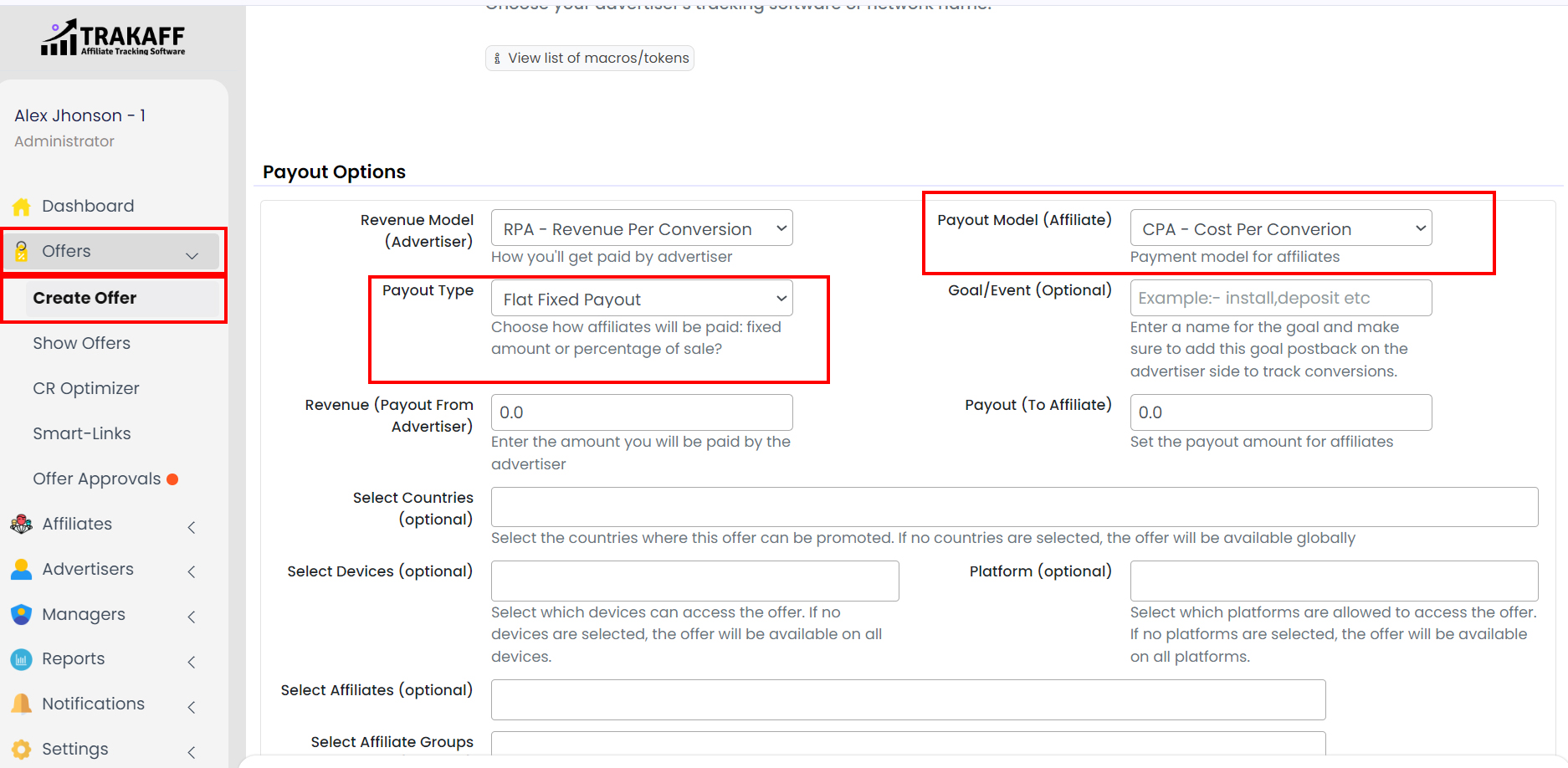You can manage Offer Payout by 2 methods.
- Method 1 – At the time of Creating a New Offer.
Navigate to Offers >> Create Offer >> Scroll Down to Section “Payout Options”.
- Method 2 – Offer already created or exists.
Navigate to Offers >> Show Offers >> Click on the Offer Name >> Scroll Down to “Payout Section” >> Click on “Edit Payout” (On the right side).
- Revenue Model (Advertiser): Select the Revenue Model according to your Advertiser. The way you will get paid by Advertisers.
- Payout Model (Affiliate): Select the Payout Model for your affiliates.
- Payout Type: Select Payout Type for your affiliates.
- Goal/Event (Optional): Fill the Name of the goal and make sure to add this goal Postback on the advertiser side to track conversions.
- Revenue (Payout from Advertiser): Fill in the amount you will be paid by the advertiser.
- Payout (To Affiliate): Fill in the Payout amount for affiliates.
- Select Countries (Optional): Select the countries where this offer can be promoted. If no countries are selected, the offer will be available globally.
- Select Devices (Optional): Select which devices can access the offer. If no devices are selected, the offer will be available on all devices.
- Platform (Optional): Select which platforms are allowed to access the offer. If no platforms are selected, the offer will be available on all platforms.
- Select Affiliates (Optional): Select Affiliates to which these Payout settings will apply.
- Select Affiliates Groups (Optional): Select Affiliates Groups on which these Payout settings will apply.
- Manager Commission % (Optional): Fill in the Manager Commission amount.
- Refer Affiliate Commission % (Optional): Fill in the Affiliate’s referral commission amount.