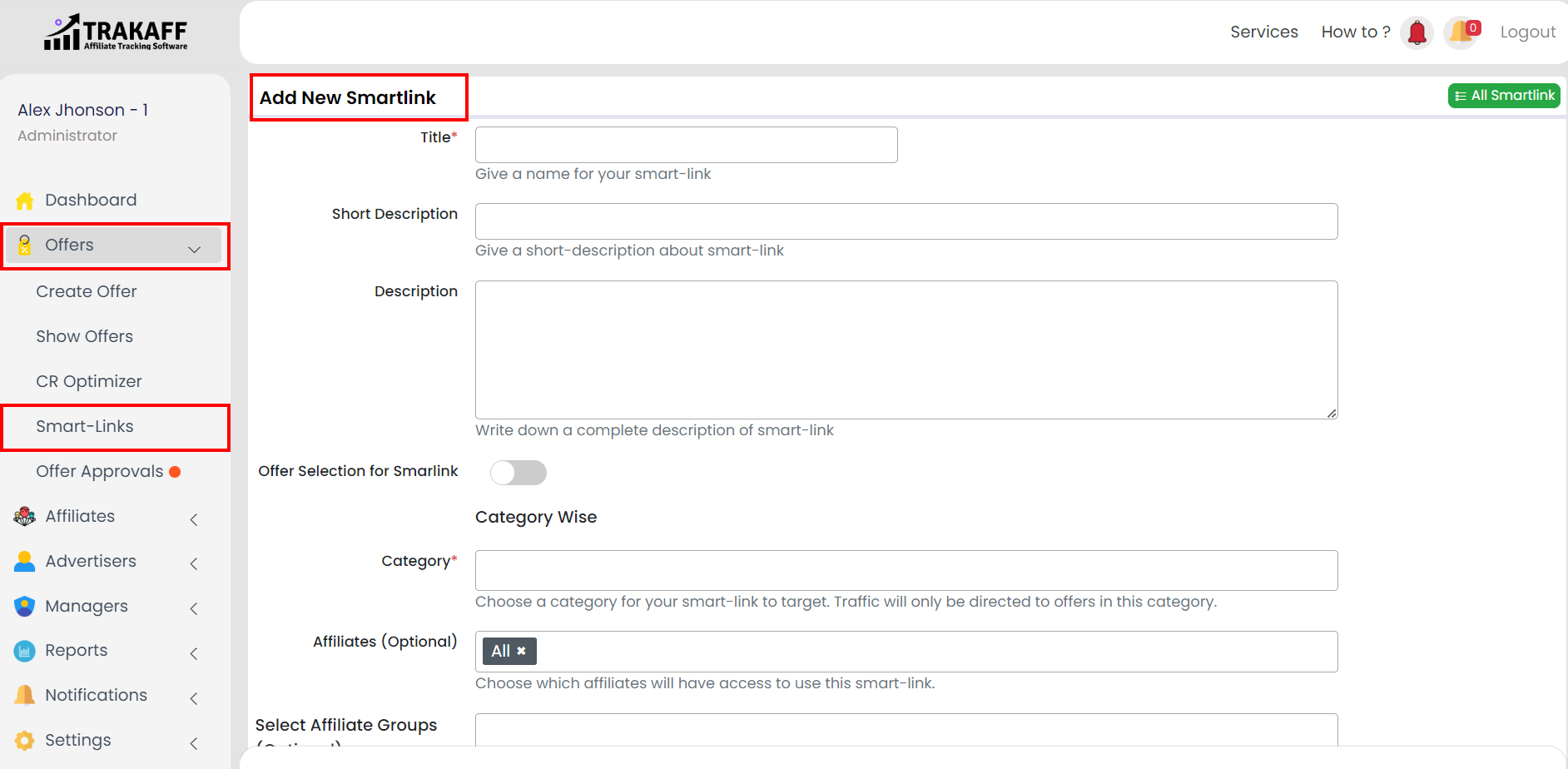Navigate to Offers >> Smart-Link >> Click on the “+New Smart-Link” (Top Right Corner).
1. Title: Fill in the name for your smart-link.
2. Short Description: Fill in the short description about the smart link.
3. Description: Fill in the complete description of smart-link.
4. Category: Select a category for your smart link to target. Traffic will only be directed to offers in this category.
OR
Offers: Fill in the Offer IDs to specify which offers your smart – link should direct traffic to.
5. Affiliate (Optional): Select which affiliates can access this smart-link.
6. Select Affiliate Groups (Optional): Select which affiliate groups can access this smart-link.
7. Status: Set the Status for the Smart link.