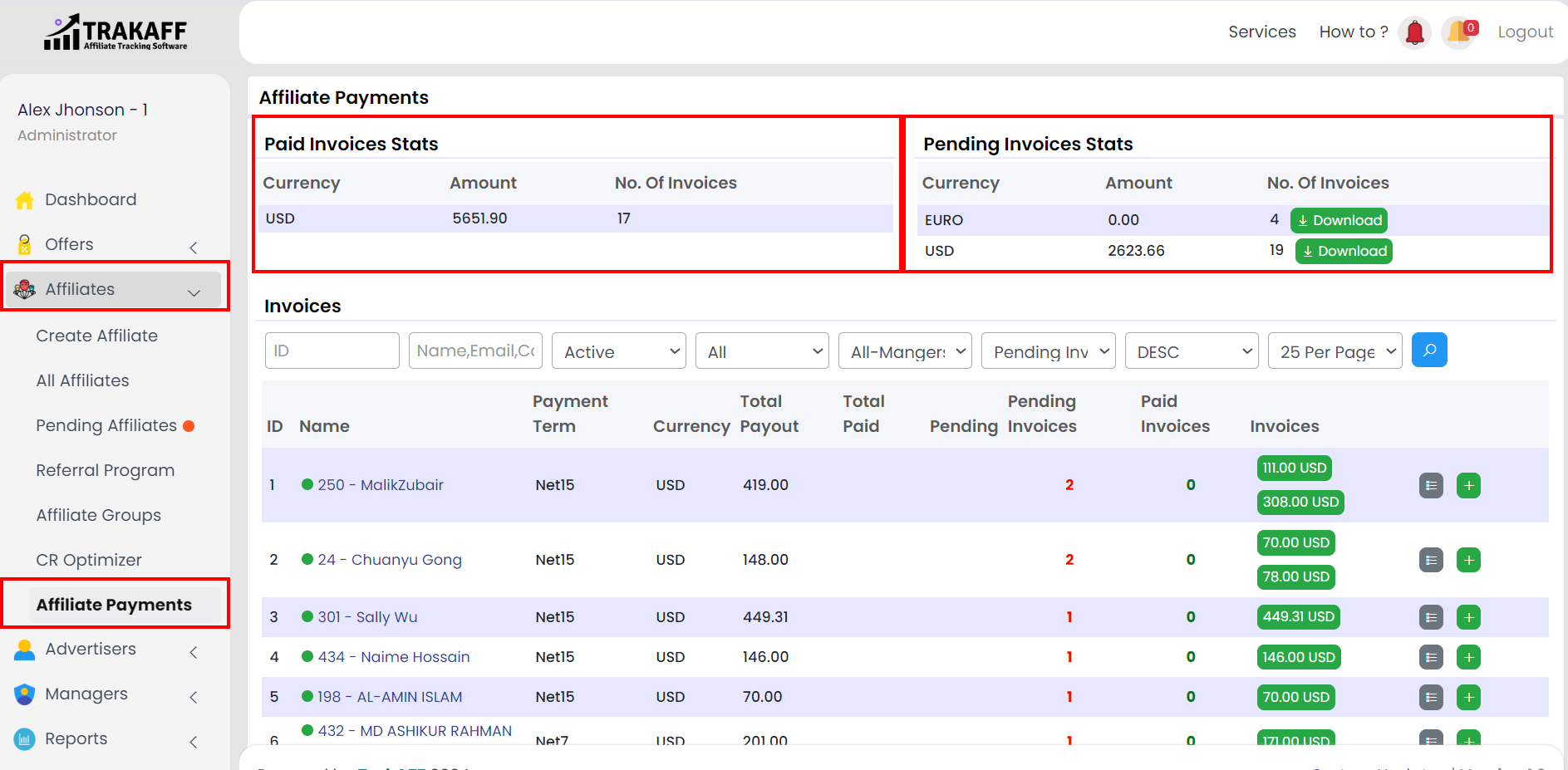Navigate to Affiliates >> Affiliate Payment >> Click on “All invoices” OR “+” icon
- Invoice Generation Date:
Fill in the invoice generation date. -
Currency:
Select the currency type.
-
Frequency:
Select the Frequency Rate.
-
Amount:
Fill in the amount to be paid.
-
Transaction ID:
Fill in the transaction ID of the payment.
-
Remarks:
Fill in the Remark.
-
Invoice Type:
Select the invoice type.
-
Status:
Select the Status of the payment.
-
Status Reason:
Fill in the Status Reason.