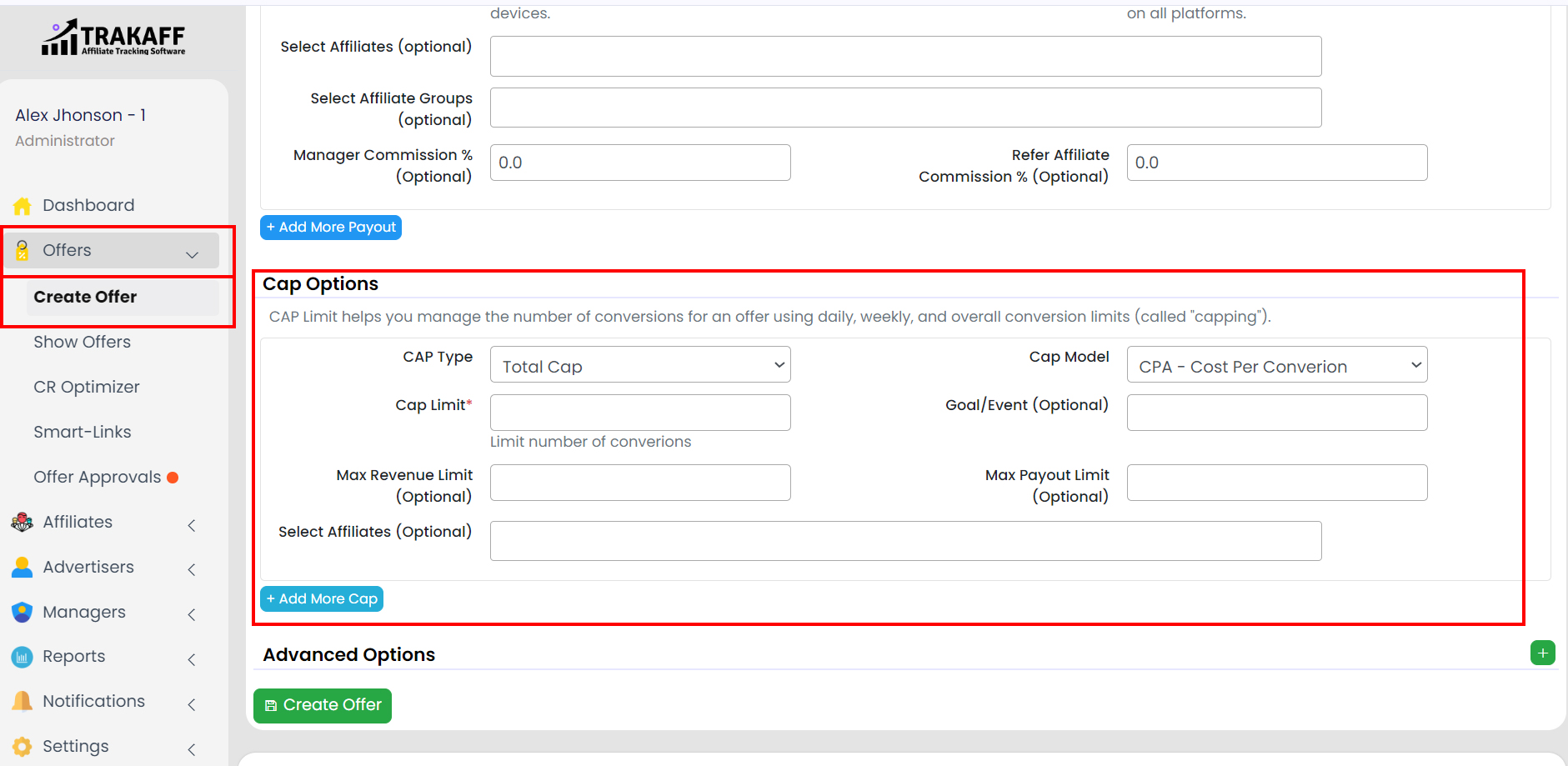You can set the Offer Cap Limit by 2 methods.
- Method 1 – At the time of Creating a New Offer.
Navigate to Offers >> Create Offer >> Scroll Down to Section “Cap Options” >> Click on “+Add More Cap”.
- Method 2 – Offer already created or exists.
Navigate to Offers >> Show Offers >> Click on the Offer Name >> Scroll Down to “Cap Limits” >> Click on “Edit Cap” (On the right side) >> Click on “+Add More Cap”.
OR
Navigate to Offers >> Offer Approval >> Click on “Capping Edit” (Right side).
- CAP Type: Select the Cap type for the offer.
- Cap Model: Select the Cap Model for the offer.
- Cap Limit: Fill in the Cap limit. This limits the number of conversions.
- Goal/Event (Optional): Fill in the Name of the goal.
- Max Revenue Limit (Optional): Fill in the Maximum Revenue Limit.
- Max Payout Limit (Optional): Fill in the Maximum Payout limit.
- Select Affiliates (Optional): Select the affiliates on which this cap limit will apply.