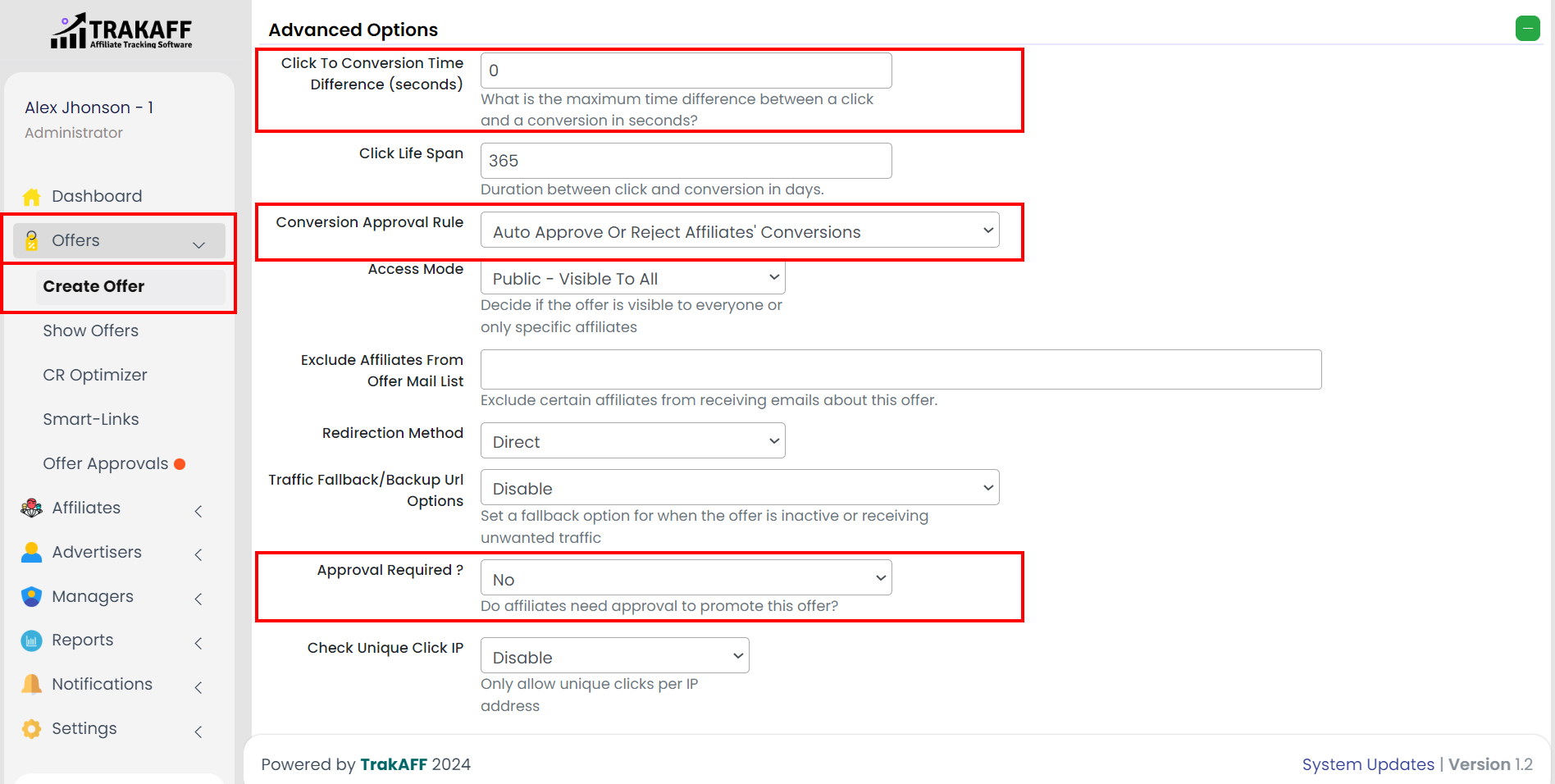You can set this up in Advanced Options by 2 methods.
- Method 1 – At the time of Creating a New Offer.
Navigate to Offers >> Create Offer >> Scroll Down to Section “Advanced Options”>> Click on it to expand the menu or the “+” icon.
- Method 2 – Offers already created or exist.
Navigate to Offers >> Show Offers >> Click on the Offer Name >> Edit (Top Right Corner) >> Scroll Down to Section “Advanced Options”>> Click on it to expand the menu or “+” icon.
- Click To Conversion Time Difference (Seconds): Fill in the maximum time difference between a click and a conversion in Seconds.
- Click Life Span: Fill in the Duration between click and conversion in days.
- Conversion Approval Rule: Select Conversion Approval Rule for affiliates on offers.
- Exclude Affiliates from Offer Mail List: Select affiliates to exclude from receiving emails about this offer.
- Redirection Method: Select the Redirection Method.
- Traffic Fallback: Set a Fallback option when the Offer is inactive or receiving unwanted traffic.
- Approval Required: Set Approval required if affiliates need approval to promote the offer.
- Check Unique Click IP: Set Unique click IP to allow unique clicks per IP address.
- Notification: Check and Uncheck whether to notify affiliates and managers or not.
- Notification Mode: Select the mode of notification for users.
- Conversion Rate: Fill in the Conversion Rate.
- EPC: Fill in the EPC (Earning Per Click).
- CR Optimization %: Fill in the Conversion Ratio.
- Click Verification (Optional For CPC): Select Click Verification.
- Accept Duplicate Conversion: Set accept duplicate conversion as yes or no.
- Tracking Domain: Select Tracking Domain.
- Timezone: Select Timezone.
- Postback Security Token (Optional): Fill in the Postback Security Token.