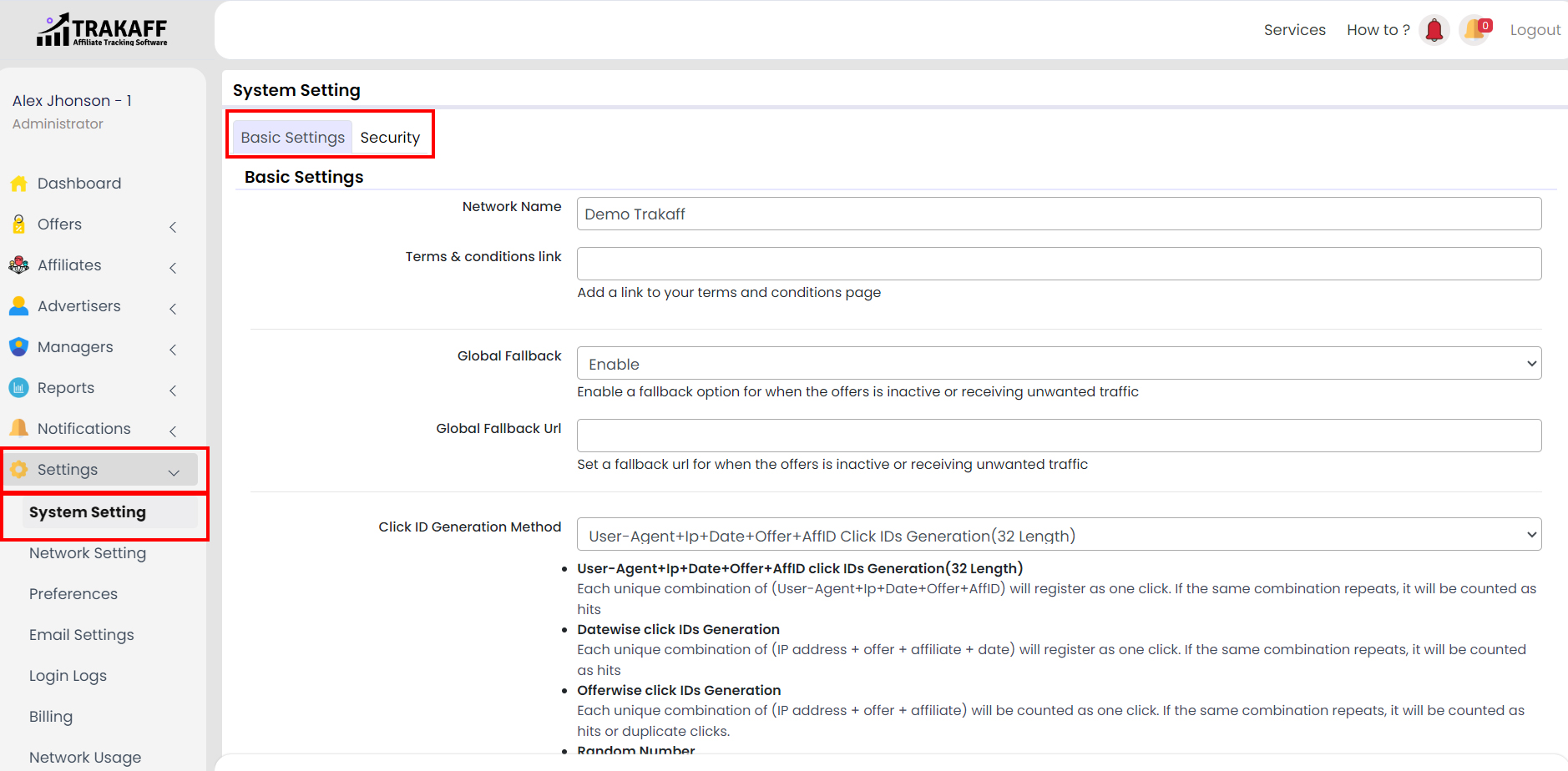Navigate to Settings >> System Setting >> Basic Settings
Click Here to See Video Tutorial
Network Name: Fill in the name of your Network.
Terms & Conditions Link: Paste the link to your terms and conditions page.
Global Fallback: Enable or disable the Fallback option for inactive offers or receiving unwanted traffic.
Global Fallback URL: Paste the fallback URL for offers
Call ID Generation Method: Select the method of Call ID generation.
Use Encrypted IDs: Select whether to use encrypted tracking link IDs or not, for security.
Time Zone: Fill in the Time Zone from the Time Zone list.
Contact By List: Fill in the contact medium, this will be displayed on the sign-up page.
Theme: Choose a Design for your network and refresh the page after saving.
Upload logo: Upload a logo for your network.
Upload Favicon: Upload a Favicon.